UPDATE! Most of my scripts have been ported over to the Daz Deals extension that is available for most browsers. See this forum thread for details: http://www.daz3d.com/forums/discussion/106296/announcing-daz-deals-browser-add-on/p1 They still work perfectly fine as standalone userscripts, if that's what you prefer, but a browser extension is a lot easier to install.
These scripts make your life on the DAZ website a lot easier. They help find the best deals. They eliminate some of the bigger frustrations when using the forums.
WARNING! You may think that finding the best deals is a good thing (well, it is... :)), but you may end up spending more money than before!
WARNING! You may think that finding the best deals is a good thing (well, it is... :)), but you may end up spending more money than before!
Step 1: Install TamperMonkeyWhat is this? TamperMonkey lets your browser run so called userscripts. A userscript is a piece of code that modifies certain webpages, most commonly to add functionality, or change appearance. Installing the TamperMonkey extension will allow you to add my scripts which give additional functions to your Daz website experience.If you already have TamperMonkey installed, then skip this part, and see the right column for the actual scripts. TO DOWNLOAD AND INSTALL TamperMonkey, visit their webpage, and download the version for your browser: https://tampermonkey.net/ While you're on that page, read what it does exactly. It does better job that I would. :) To install a script, choose the script you would like to install from the right column. It can be just one script, several scripts, all scripts. Install scripts one at a time. The order in which you install them does not matter. Click on the link after the "Install:" line. A new tab will open, displaying the script itself at the bottom portion of the screen, and allowing you to install the script at the top portion. To install, click on the "Install" button. That's it. Go try your new script! :) To uninstall a script, click on the TamperMonkey icon in your browser, and click on "Dashboard". You will see the list of installed scripts. Check the one(s) you want to uninstall, choose "Remove" in the "Apply this action to all selected scripts" line, and click the "Start" button next to it. If you find any of my scripts useful, please consider clicking on my affiliate link before your next purchase: Daz Studio After clicking on the affiliate link, and shopping at DAZ, I will receive a small portion of your purchase. Thank you! :) Oh, and check out my book. Done mostly in Daz Studio and Bryce. Free with Amazon Unlimited: 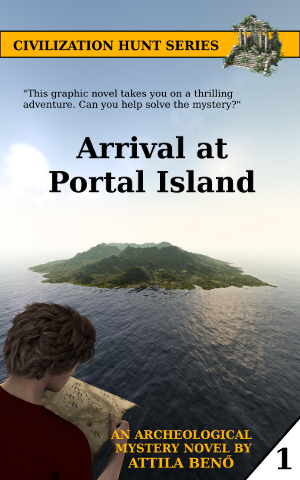
|
Step 2: Install any, or all of my scripts:SUM PRICES:What it does: Sums the total price of items on a page. Install: Click here to install How it works: Go to a page where you want to sum the prices of shown items. Scroll to the bottom, and click on "Sum prices of products on this page". A popup will give you three summed prices: 1. normal (non-sale) price of products; 2. current price of products (sale-price for products on sale, full price for product not on sale); 3. price of only those products that are on sale. Tip: Change "Items per Page:" to "All" to list all products for a certain Artist or category (or entire store, if you are patient enough). The button you need to click on is at the BOTTOM of the page because all the products need to load as you scroll down. Make sure all products are loaded (their correct thumbnail is shown) before clicking on the button. GET BEST DISCOUNTS: What it does: Hides all products where the discount amount is less than the given percent. Great for quickly finding the best sales. Install: Click here to install How it works: Go to a page where you want to see the best discounts. This can ge a category page, an Artist page, a filtered result page, or even the whole shop. Scroll to the bottom, set the discount, below which you want items to be hidden, and click on "Get best discounts". All products that are not on sale, or have a smaller discount than the one you specified will be hidden. Tip: Change "Items per Page:" to "All" to list all products for a certain Artist or category (or entire store, if you are patient enough). The button you need to click on is at the BOTTOM of the page because all the products need to load as you scroll down. Make sure all products are loaded before clicking on the button. PC+ items have a huge discount by default. If you don't want them interfering, then make sure you hide PC+ items first. GET BEST DISCOUNTS FROM WISHLIST: What it does: Hides all products from your wishlist where the discount amount is less than the given percent. Great for quickly finding the best sales. Install: Click here to install How it works: Go to your wishlist. Scroll to the bottom, set the discount, below which you want items to be hidden, and click on "Get best discounts". All products that are not on sale, or have a smaller discount than the one you specified will be hidden. PC+ items are automatically hidden. Tip: Change "Items per Page:" to "All" to list all your wishlisted products. The button you need to click on is at the BOTTOM of the page because all the products need to load as you scroll down. Make sure all products are loaded before clicking on the button. FIND PRODUCTS THAT ARE IN MULTIPLE SALES: What it does: Finds products that appear in multiple current sales. Since sales usually stack, after fulfilling the requirements of all these sales, the items could end up having a HUGE discount. Install: Click here to install How it works: Go to one of the sales pages. Before starting, click on the "Start fresh!" button at the bottom of the page. Next, click on "Add data from this page". Now go to the other sale. Click on "Add data from this page". Finally, click on "Only show items that are in multiple sales". Items that are not in at least two sales, will be hidden. You can add more sales, not just two, although following which product is in which sale gets tricky if you add more than two sales. (This script requires that you show all products on one page, or that you add the products from all the pages of a sale. Displaying all products and adding everything in one go is the easier.) Tip: Change "Items per Page:" to "All" to list all products for a certain Artist or category (or entire store, if you are patient enough). The button you need to click on is at the BOTTOM of the page because all the products need to load as you scroll down. Make sure all products are loaded before clicking on the button. IGNORE FORUM THREADS: What it does: Hides threads from the forum that you are not interested in. Install: Click here to install How it works: Go to the thread-list of a forum category, and click the "Ignore thread" button under the name of the thread that you want to ignore. Tip: This script also hides the threads that have no new messages in them. This makes looking through the forum much-much easier. HIDE CERTAIN PRODUCTS: What it does: Hides the products you are not interested in. For example, you bought the pro pack, and the starter pack keeps appearing? Hide it! Something looks nice, but is for a software that you don't even have? Hide it! Install: Click here to install How it works: Go to the product page of the item you want to hide. Below the images, click on the "Hide this product..." button. From now on, this product is hidden from the category lists. To unhide osmething, go to the product page, and click the "Unhide this product" button. Tip: Please note that this only hides the products from the catalog pages. The product will still appear as an upsell for another product, and on promo detail pages. For now, anyway... CHANGE FORUM SEARCH TO GOOGLE: What it does: Makes the forum search usable. :) Redirects the forum search to google, so you can more easily find stuff on the forum. Install: Click here to install How it works: After installing this script, just use the forum search as usual. The query will be redirected to google. Tip: If you search a lot, google may give you a catpcha to verify you're a human. MARK THREADS I WROTE IN: What it does: Marks the forum threads that you have commented in. Install: Click here to install How it works: Threads you have written in will have a red mark on their left, making it easy to see where you posted before. Tip: 1. It only starts tracking your posts after installation. 2. If you use the "ignore forum threads" script as well, make sure you this (mark threads) is loaded after that one (ignore threads). You can change the load order of the scripts in the TamperMonkey dashboard. ENABLE BROWSER SPELLCHECKING: What it does: Enables the browser spellchecker for the forum comment field. Install: Click here to install How it works: To get spelling suggestions, instead of simply right-clicking on the underlined words, ctrl+right-click on them. ADD WISHLIST ICONS TO CATEGORY PAGE: What it does: Adds a wishlist icon below the products on the category page. Install: Click here to install How it works: Install, and the rest is self-explanatory... :) Tip: You can only ADD items to the wishlist this way. Use the usual method to remove them. MARK ENCRYPTED ITEMS: What it does: Marks encrypted items on the category page, and on the checkout page. Install: Click here to install How it works: The category page will show if an item is encrpted:  The cart page will also clearly mark encrypted items: 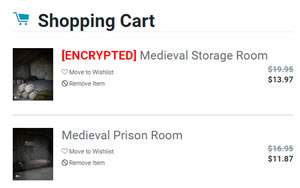 Tip: This script uses a manually updated list of products. This list may not laways be up-to-date. If you notice products that are not marked, or marked products that are no longer encrypted, please let me know. SORT PRODUCTS BY DISCOUNT %: What it does: Sorts the products on a page based on the discount %. Install: Click here to install How it works: Load the page you want to sort and scroll to the bottom of the page. (Sorry, not possible from the normal sorting dropdown at the moment.) Click on the "Sort by discount%" button. The products with the highest discount% will be at the front of the list. Tip: Change "Items per Page:" to "All" to list all your wishlisted products. The button you need to click on is at the BOTTOM of the page because all the products need to load as you scroll down. Make sure all products are loaded before clicking on the button. Not the best solution, but will have to do for now... :) RELEASE DATE FOR NEW ITEMS: What it does: 1: Shows release date for new items in category pages. 2: Shows release date for items on item pages. Install: Click here to install How it works: The script will look up the release date from the product's readme page in the background, and display it, so you can see how long a new item remains new. (New items are considered new for 60 days.) Tip: The readme files (where release dates are announced) are on a different domain than the store. This will cause a security alert to pop up. Look through the information there, and if you find it safe enough, allow access to this domain for the sript. If you do this, the security popup will not be shown again. |
LEGAL INFORMATION:

Copyright 2016, Attila Benő. The above scripts are licensed under a Creative Commons Attribution-NonCommercial 4.0 International License.
Scripts on this page provided "AS IS", with no guarantee that they will work for you, and without any warranties and support. Use the scripts at your own risk. I assume no responsibility or liability for the use of these scripts. I reserve the right to make changes in the scripts without notification. Before installing, make sure you look through the source code and verify that it is really a script you want to install. Email notifications contain affiliate links.